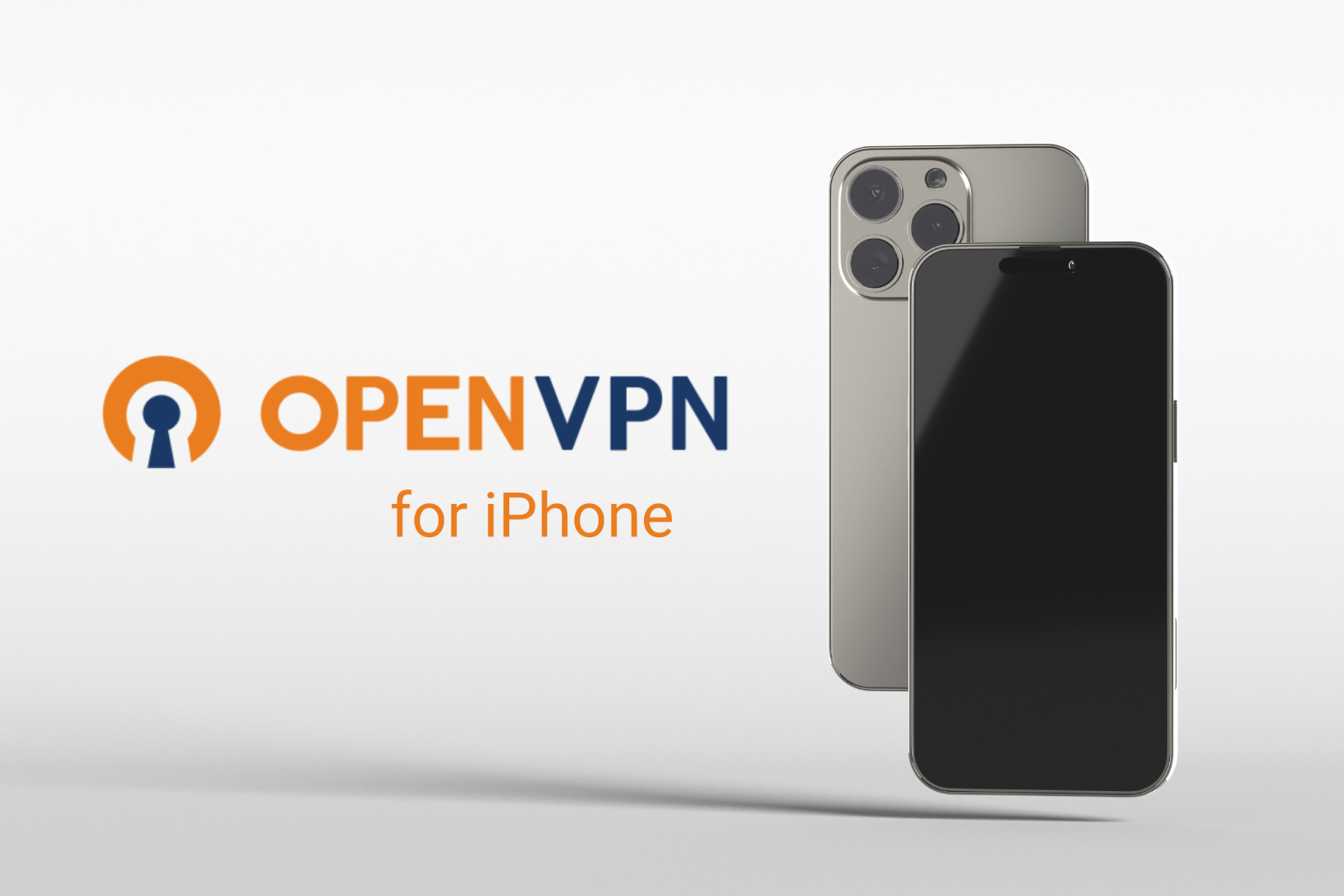Setting up OpenVPN on your iPhone to use a Mobile Proxy is a simple process. Follow these steps to get everything working smoothly:
Step 1: Download OpenVPN Connect
- Go to the App Store and search for OpenVPN Connect.
- Download and install the app on your iPhone.
Step 2: Obtain the VPN Config File
- You will need a
.ovpnconfiguration file. If you’re using a Mobile Proxy from us please write us on Telegram and we will send you your OpenVPN config.
Step 3: Load the Config File
- Once you have the
.ovpnfile. - Go cloud storage app on your iPhone.
- Tap on the config file and select Open with OpenVPN.
Step 4: Import Config into OpenVPN
- OpenVPN Connect will automatically open and ask if you want to import the profile. Tap Add to import the configuration.
Step 5: Connect to the Mobile Proxy
- After importing the profile, you’ll see it in the OpenVPN Connect app.
- Tap on the profile and enter your username and password (if required).
- Tap Connect to establish a connection.
Step 6: Verify the Connection
Once connected, you can check if your iPhone is routing traffic through the Mobile Proxy check here Show My IP to confirm your IP address has changed.
That’s it! You’ve successfully set up OpenVPN with your Mobile Proxy on your iPhone.